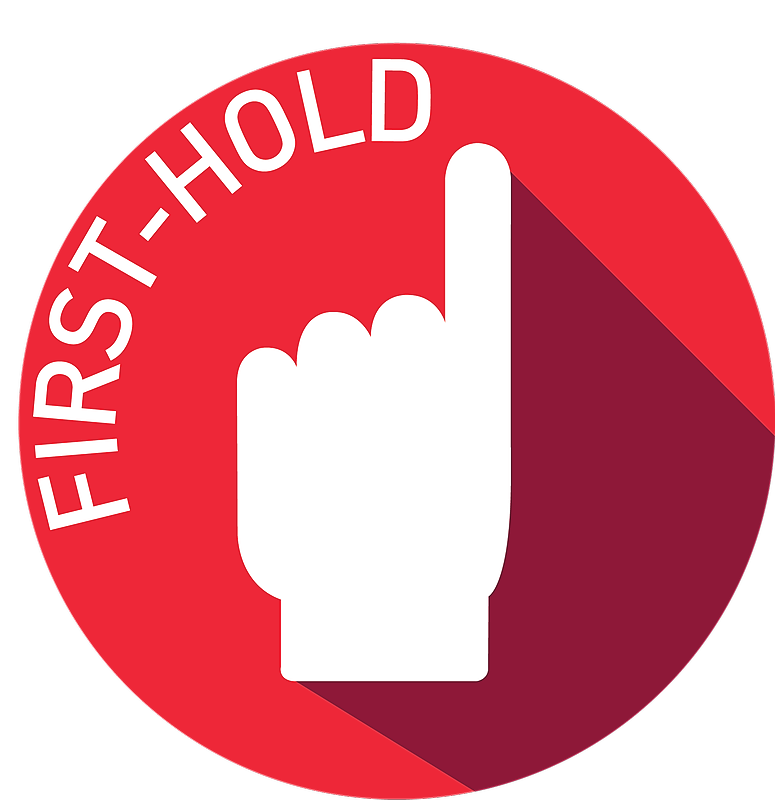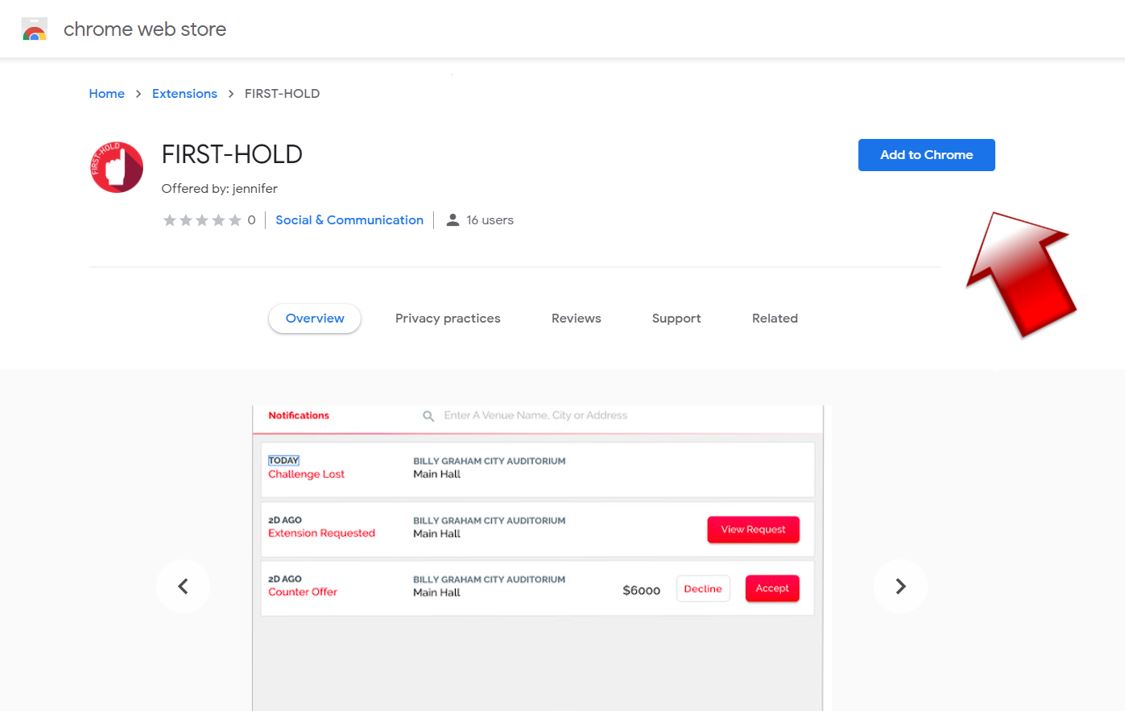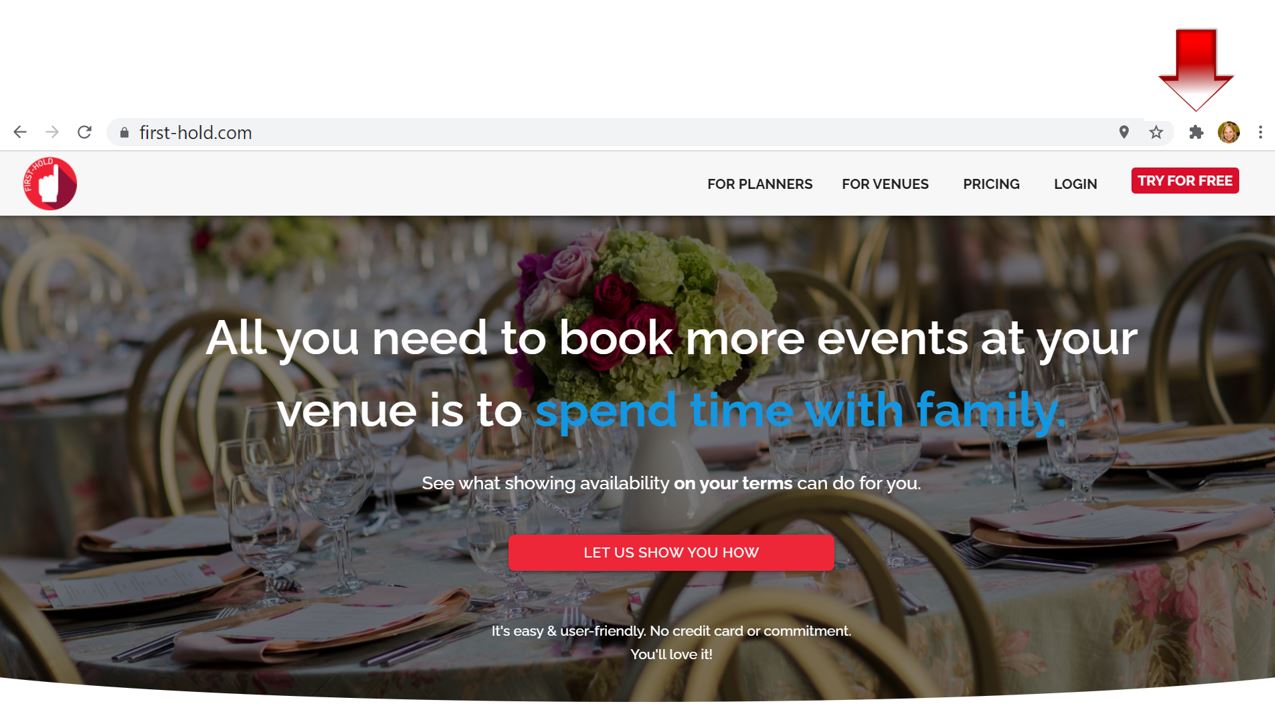Ever wish you could streamline your workflow and easily manage your venue inquiries right from your Chrome browser? Well, we wished the same thing for you...
Behold: the FIRST-HOLD Chrome extension. Our Chrome extension lets venues sync with Google Calendar to easily keep calendars current and helps planners track inquiries at their favorite venues right from your Chrome browser. By downloading our extension you don't need to keep logging in and out of your FIRST-HOLD account.
With the FIRST-HOLD Chrome extension:
- Venues can sync Google Calendar allowing you to update FIRST-HOLD directly from Google Calendar.
- Planners can track their inquiries, ask for a contract, release a hold and even request a site inspection.
To learn how to install or uninstall the Chrome extension, follow these step-by-step instructions!
Install
Follow this link to find the FIRST-HOLD Chrome extension. (Alternately, you can click "extension" in our footer or search FIRST-HOLD in the Chrome Web Store).
Click the "Add to Chrome" button to the right of the extension and then the "Add Extension" button on the pop-up.
Where is it? You've installed the extension, but you might be wondering where it is! You can find any extension you've added to Chrome by clicking the puzzle piece icon to the right of your url bar.
Quick Tip: To use the extension immediately in gmail, refresh your gmail page and you will be prompted to login and activate tracking.
Pinning your extension for easy access
To make sure the extension always shows up on your url bar, click the Pin icon to the right of "FIRST-HOLD" to pin this extension.
You've been pinned.
Now you can easily view your FIRST-HOLD Chrome extension right from your browser window without having to click the puzzle piece icon.
Learn how to use the Chrome extension to make syncing your calendar ridiculously easy!
Uninstall
Step 1: In the top right of your Chrome browser, click the puzzle icon and then click on the icon with the three vertically stacked dots.
Step 2: Click "Remove from Chrome", confirm that you'd like to remove the extension, and it will be uninstalled! For the change to be reflected immediately in your Gmail, refresh the page with your Gmail account.
Other questions? Reach out to our Customer Success Team at hello@first-hold.com