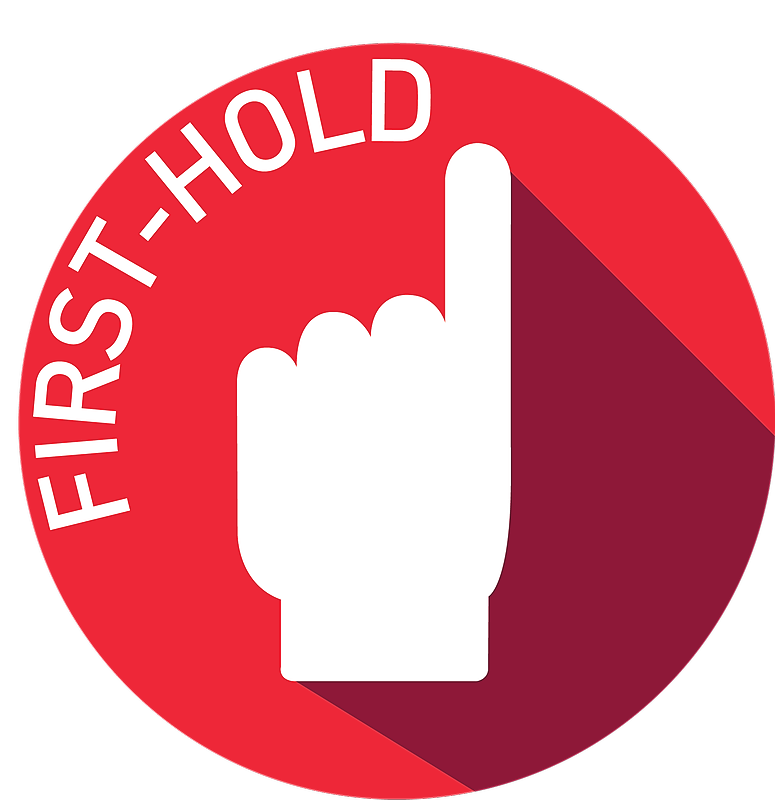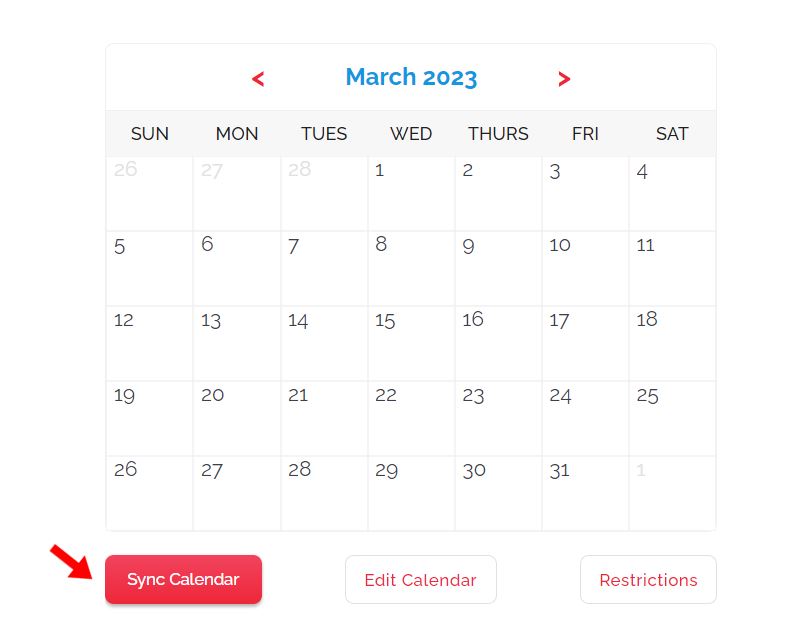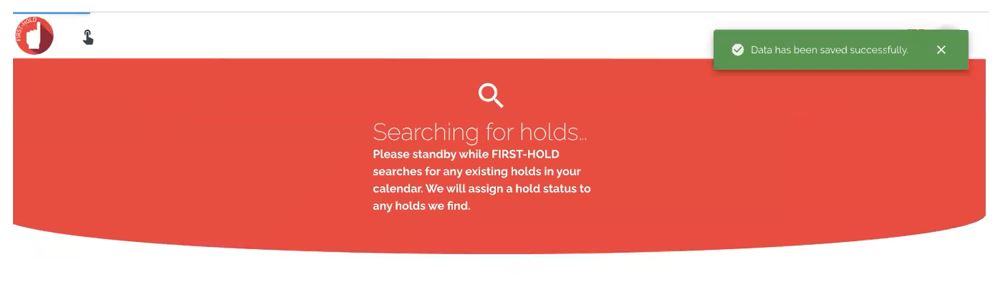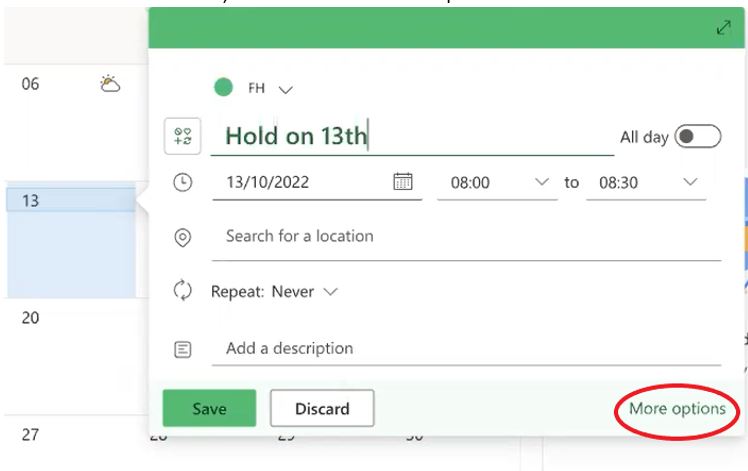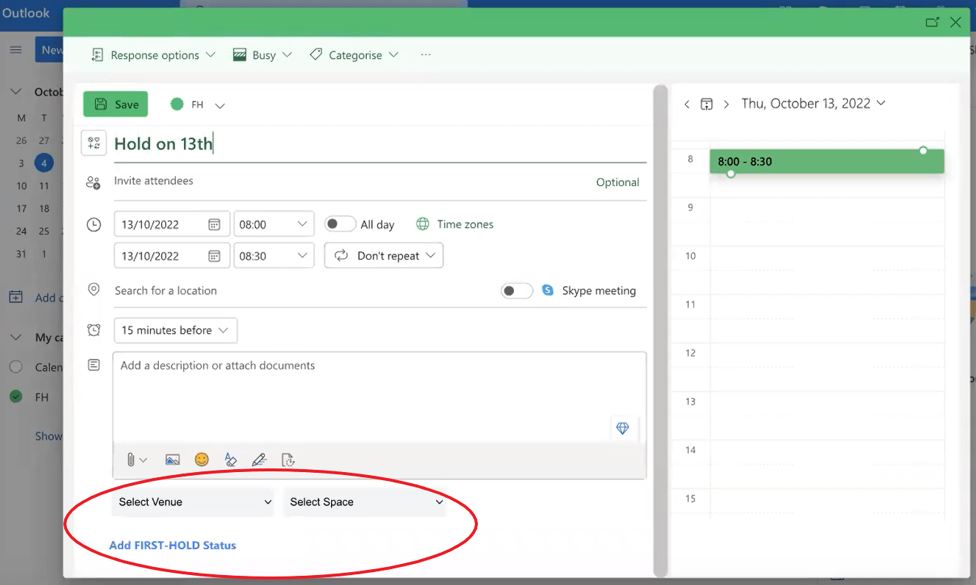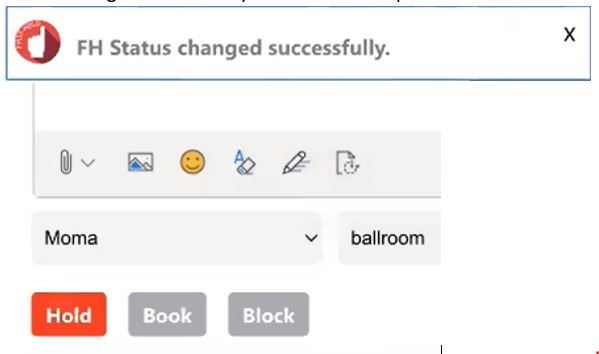Important thing to know before you start: We want this to be easy for you. If you need help, please reach out to us at hello@first-hold.com and we'll get you set-up, the LAST thing we want is to cause you any stress, but if you're a "do it yourselfer" let's get started.
Step 1) - Login to FIRST-HOLD with Outlook
> Login > Sign in with Outlook
Step 2) - Create your venue profile.
Have you created your FIRST-HOLD profile? If yes, keep going... if not, follow these simple steps to create your FIRST-HOLD profile and then come back to set-up your calendar integration.
Step 3) - Download Chrome Extension for Microsoft Outlook.
From your FIRST-HOLD dashboard, go to any of your Event Space profiles, scroll down to the calendar on the right side and select “Edit Profile”
To get to Event Space profile - click the headshot icon in the upper right corner of your screen > my venue(s) > select the red Edit Profile button of any of your event spaces > scroll down until you see the following calendar on the right side of your screen and select Sync Calendar.
Select the Microsoft logo:
The following pop-up will appear - Download the free FIRST-HOLD Microsoft Chrome Extension. Click Download Extension
You will be directed to the Chrome Store. Click Add to Chrome.
Once the extension is added, you will now be able to sync your Outlook calendar to FIRST-HOLD.
Step 4) - Initial Sync to Microsoft Outlook Calendar.
Important Note: On the FIRST-HOLD calendar, planners will only see dates that you are available and dates you are not. They do NOT see any information on who has booked the other dates.
OK.. let's keep going.
Once you've downloaded the Chrome Extension you will need to complete your initial sync so that you can add any previously booked events that are existing on your Outlook calendar to your FIRST-HOLD calendar.
To do this...
Select the event space from the FIRST-HOLD Space dropdown > Select designated calendar from the Microsoft Calendar dropdown and select Next.
- If you have an Outlook Calendar specifically set for events, select that calendar.
- If you do not have a specific calendar dedicated to events, select whichever general calendar that is used.
The following screen will appear. FIRST-HOLD is searching through your now synced Outlook Calendar for any existing calendar entries.
Step 5) - Review all entries found by FIRST-HOLD in your Outlook Calendar.
Your screen will look similar to this, however it will include all entries in your Outlook calendar.
From this screen you will need to give each entry a FIRST-HOLD status. Select the drop down and choose the appropriate status (Booked, Blocked, 1st Hold, etc.)
Note: You will only need to do this step one time. Once you've completed this in the set-up process, you will keep your calendar updated as new inquiries come in.
IMPORTANT - If the entry from your outlook calendar doesn't need to be reflected on your FIRST-HOLD calendar, then simly don't give it a FIRST-HOLD status. You should still see "Select" in the drop down for those calendar entries.
Repeat process for all synced events.
- If you have repeat/recurring events - select Apply status to all repeat instances of this event.
- If an event includes multiple spaces - select Apply status to more spaces.
Once you've reviewed all events synced and assign a FIRST-HOLD Status.
Select Next.
You are now Done with your calendar sync. Your FIRST-HOLD calendar will reflect the newly sync'd events.
OK, great, but how do I keep my calendar current going forward? ... so glad you asked.
Manage all new/existing holds within Outlook calendar
With the Chrome extension, all existing/future holds/bookings will automatically sync to FIRST-HOLD when assigned a status in your Outlook calendar.
You do not need to login to FIRST-HOLD to keep your calendar current.
Within Outlook calendar, create event and select More Options.
Wait for Chrome extension to load option for setting FIRST-HOLD Status.
Select Venue and Select Space and then click Add FIRST-HOLD Status
Select corresponding Status > Hold / Book / Block
Hold = Prospect/tentative hold
Book = Confirmed booking
Block = Date unavailable but not an event
If selecting Hold > fill out additional corresponding details.
When Done. Select Place Hold at the bottom of the pop-up. You will receive a notification that "FH Status changed successfully." and your hold button will turn red.
Be sure to select SAVE on our Outlook Entry.
If skipping the hold and going directly to booking an event. Then simply select Book and follow the similar steps.
If updating from Hold to Book.
- Open Outlook calendar event entry.
- Wait for chrome extension to load.
- Select the red Hold button.
- When the pop-up appears, select Book. All data will automatically transfer to the booking and your FIRST-HOLD calendar will update.
You will receive a notification that "FH Status changed successfully." and your Book button will turn red. A blue Release button will also appear which can be used should you need to release this booking (hopefully not).
Don't forgot to hit SAVE in your Outlook Calendar entry every time.
If you need to release Holds/Bookings, follow these steps:
- Open Outlook Calendar Entry
- Wait for FIRST-HOLD extension to load
- Select RELEASE
- This will remove the FIRST-HOLD calendar status only
- Then delete the Outlook calendar entry
Note: If you accidently delete the Outlook calendar entry without first releasing FIRST-HOLD (Steps 2-4), the event will remain on your FIRST-HOLD calendar... But don't worry, you can release it manually from FIRST-HOLD:
Go to www.first-hold.com and login:
Select MyHold in the top left corner of your screen
This will take you to a listing of all events you have on FIRST-HOLD. Find the entry you forgot to remove and select Release.
One last thing to note...
If you work in a shared calendar that includes entries that don't have anything to with your events calendar, then simply ignore the FIRST-HOLD status in the bottom of our Outlook pop-up.
Other questions? Reach out to our Customer Success Team at hello@first-hold.com