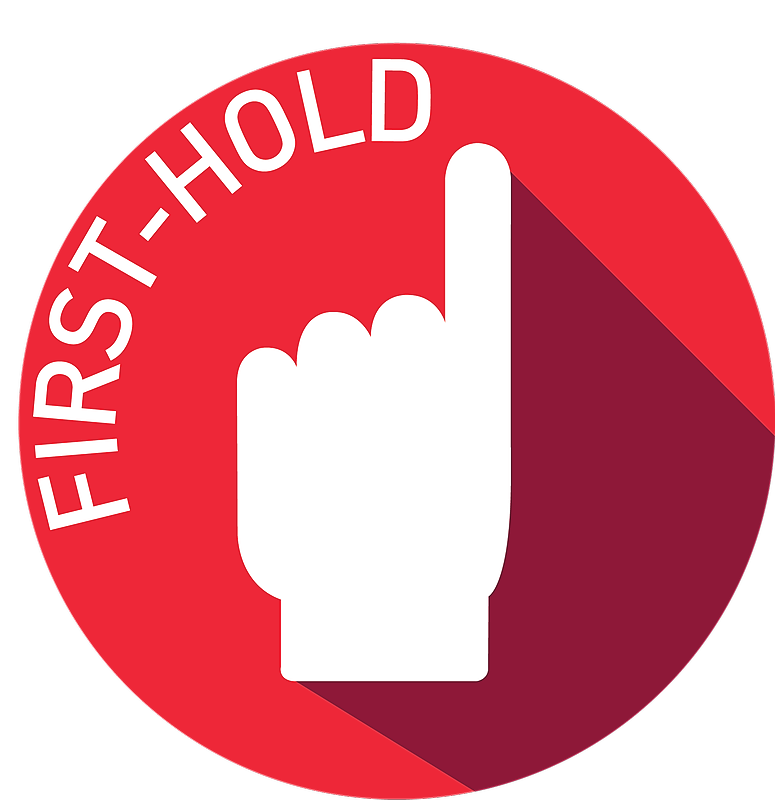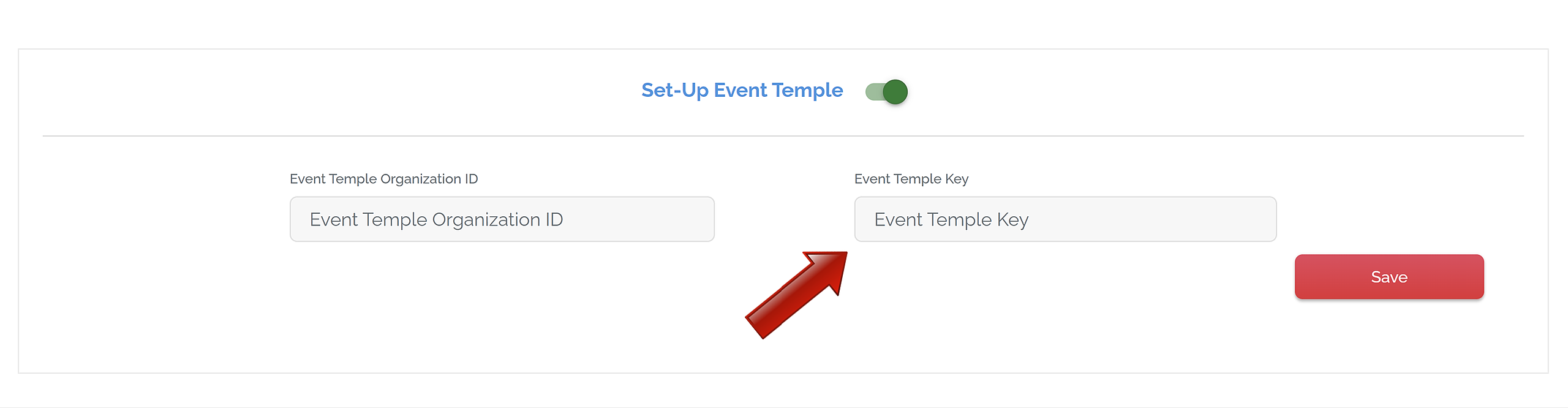We created this integration just for you! and the best part is... it takes just (3) easy to follow steps.
How do I get started?
Glad you asked. Have you created your FIRST-HOLD profile? If yes, keep going... if no, follow these simple steps to create your FIRST-HOLD profile and then come back to set-up your integration.
One more important thing to know before you start: We want this to be super easy for you. If you need help, please reach out to us at hello@first-hold.com we'll get you set-up, the LAST thing we want is to cause you any stress, but if you're a "do it yourselfer" let's get started.
Hint: As you get started, have the following (3) tabs open in your browser.
Tab 1 - Event Temple Account Logged-in
Tab 2 - FIRST-HOLD Account Logged-in > Go to Account (see below)
Tab 3 - This tutorial
OK, Let's go...
STEP 1
Add Event Temple API keys to FIRST-HOLD Profile.
Login to your Event Temple Account > Settings (left side bar) > Scroll down to Organizations > Copy API Org ID
Log-in to FIRST-HOLD or click on tab if already logged-in.
Go to Account > Scroll down to Setup Event Temple
Important: Ensure Setup Event Temple toggle is on (should be green).
Paste the Event Temple API Org ID key into the subsequent field within your FIRST-HOLD Profile.
STEP 2
Go back to Event Temple Account > Scroll down to Developers > API Keys > Click Create New API Token (Green Button)
Copy new API Token by clicking copy to clipboard box (right side) and Paste into the subsequent field within your FIRST-HOLD Profile
Select Save when done.
STEP 3
Link FIRST-HOLD spaces with Event Temple spaces
In order to link, the spaces must be matched between the two programs.
Example: There is a Ballroom A in FIRST-HOLD and a Ballroom A in Event Temple.
To Sync:
Go to FIRST-HOLD profile: Select My Venues > Edit Profile
Scroll down below the calendar > Sync Calendar > Event Temple
Select FIRST-HOLD space and match up with Event Temple space.
Important Note: FIRST-HOLD language:
FIRST-HOLD Venue = The overall building
FIRST-HOLD Event Space (aka Space) = Event spaces within the building
For each FIRST-HOLD space, select an Event Temple space that matches.
Repeat for each event space until all rooms have been added.
If you have more than one venue in FIRST-HOLD, please repeat for each venue.
Any bookings will now reflect on FIRST-HOLD’s calendar.
Yay... you're done!
Double check FIRST-HOLD to make sure it looks accurate. You can view what was synced by clicking the finger/click icon in the upper left corner of your dashboard.
Note: FIRST-HOLD ONLY syncs tentative and definite events with Event Temple, but only bookings will show on customer facing FIRST-HOLD calendar, allowing you to continue to receive leads until the date is booked.
If there are any issues or questions, please reach out to us at hello@first-hold.com
FAQ
How do I keep FIRST-HOLD updated?
When you update Event Temple it will now update FIRST-HOLD. You don't need to log-in to FIRST-HOLD to keep your calendar current.
How will I receive leads from FIRST-HOLD?
FIRST-HOLD will now add the client information directly to Event Temple and you will receive an email confirmation from FIRST-HOLD.
Do I need to communicate with customers through FIRST-HOLD?
No, you can communicate whatever way you like to connect with your customers. Once you convert the event in Event Temple to a definite booking, it will update FIRST-HOLD.
When would I need to log-in to FIRST-HOLD?
Only when you want to update the content (i.e. photos, pricing, new links). Had an amazing event and have some incredible photos of your space? Don't forget to add them to to your FIRST-HOLD profile. Beyond that, we recommend you check your content at least every 6 months.
A few other helpful tips:
FIRST-HOLD Calendar View Key
Calendar Venue View Key:
Red = Definite Booking
Blue = Tentative Hold
Grey = Blocked (non sales)
White = Available
Calendar Planner View Key:
Grey = Not Available
White = Available
Other questions? Reach out to our Customer Success Team at hello@first-hold.com